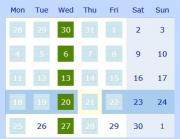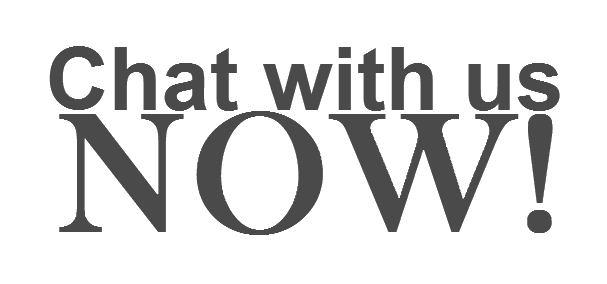|
VPN - Virtual Private Networking - allows you to share data or to transmit information between the company's offices, business partners or remote working places in maximum safety conditions. In other words, your employees can access anytime files or databases, wherever they are, all they need is an internet connection and our VPN service. |
|
A Periodic Server Maintenance is absolutely necessary in order to keep your servers running in a secure manner, protect you against outages and reduces costly downtime. We can do this with minimal impact to your regular operations. |
|
We look for small errors and warning signs that allow us to address them before they turn into big problems that may cause outages, downtime, and loss of productivity and/or corruption of data. By catching and addressing most problems early you also avoid expensive repairs. |
How to Install our BackUp Application & Basic Setup
| Congratulations for your decision to use our backup services. Using the instructions below, a backup application will be installed on your computer. Once you start using the application, all the data you selected for backup will be safe, as of the time of the last completed backup. | ||
|
1. Go to the web address https://mts.storage-hub.com and login using your username and password. >> |
|
|
|
2. On the screen will appear your online Control Panel. Click on “Download software”. >> |
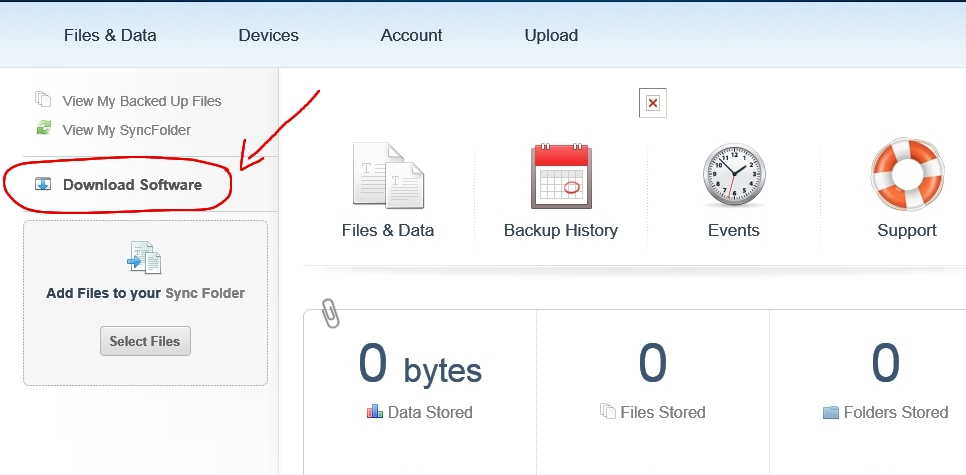 |
|
|
3. Select the Operating System that runs on your computer. >> |
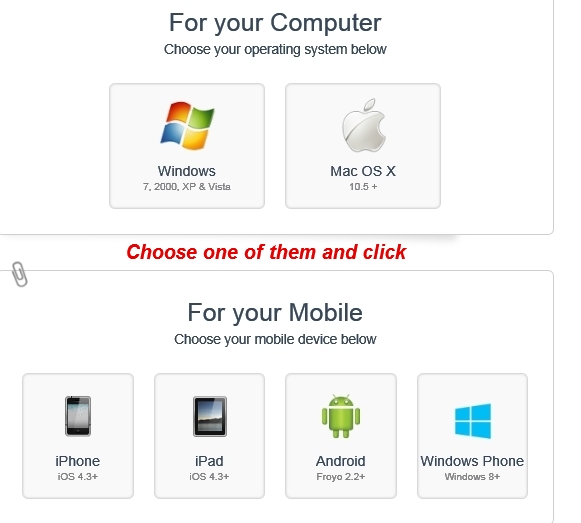 |
|
|
4. When prompted to download please click “Run” from the dialog box. >> |
 |
|
|
5. If your computer asks you to allow changes to be made click “Yes”. >> |
 |
|
|
6. Click “Install” in the new window that appears. >> |
 |
|
|
7. Once again, fill in the username (your email address) and password, then click “Next”. >> |
 |
|
|
8. Make sure that “Backup My Documents Folder” option is checked then click “Next”. If you have important document in another files, check “Custom Selection (Advanced Users)” and choose your files. >> |
 |
|
|
9. The BackUp application will start up on your computer. The language is set to English. To choose another language, click on “Settings”. >> |
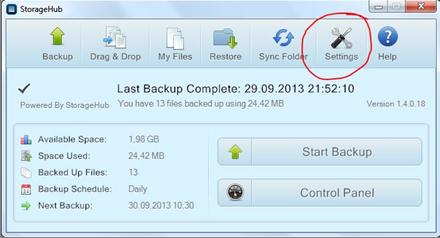 |
|
|
10. Click on “English” and choose your desired language. Then click “OK”. >> |
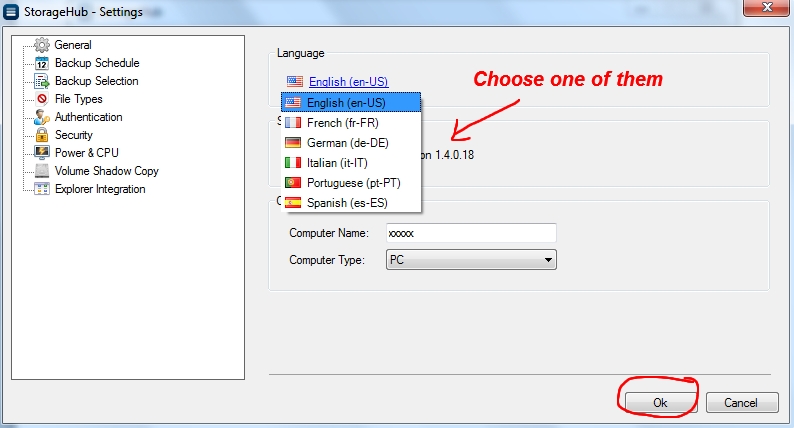 |
|
|
11. Check the time set to start the next Backup. The computer should be in operation at that time. >> |
 |
|
|
12. To change the BackUp Start Time click “Settings”. >> |
 |
|
|
13. Click on “Backup Schedule”. >> |
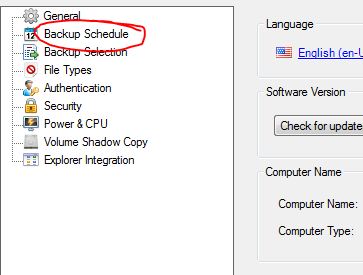 |
|
|
14. Set the time by clicking on the up-down arrows and then click “Ok”. >> |
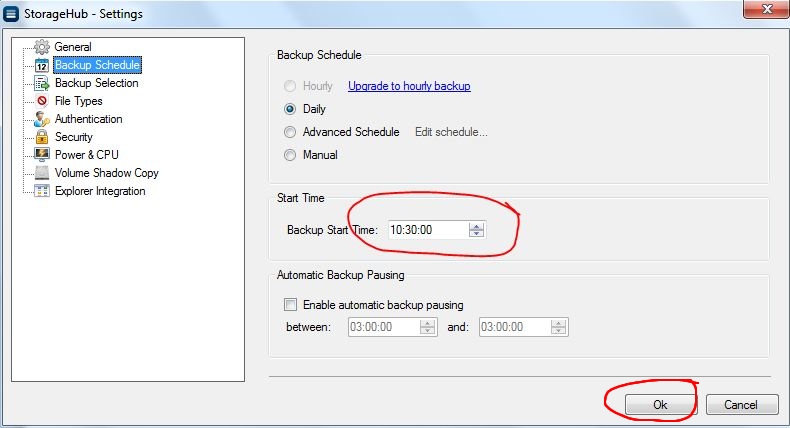 |
|
|
15. You can immediately start to BackUp your files by clicking “Start Backup” or you can press the “x” and the BackUp will start at the time set. >> |
 |
|
Metered Internet connections
This affects many of our small business Canadian customers. Due to poor competition in the ISP area and price gouging practiced by the major internet access providers, cloud storage may be too expensive to make business sense. Depends on your volume and work patterns, as well as your province and internet service provider (ISP). Our on premises storage and mixed solutions work well around this inconvenient. If your internet provider charges you by the volume of data uploaded/downloaded, please contact us.